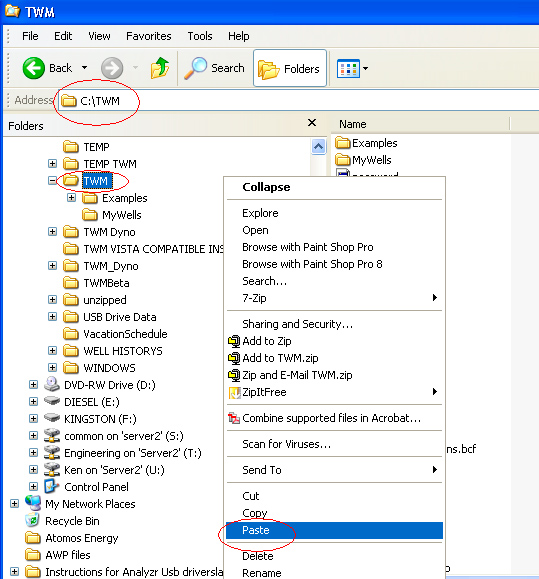The easiest way to transfer data, especially complete data sets and groups, from one computer to another is to copy the data from the C:\TWM files on your hard drive to a USB flash drive, and then physically transfer the data to the next computer.
Copy Twm Files From A Laptop
I recommend that you use a USB memory stick to copy the files onto. I would recommend that you buy at least a 2 gig USB drive, if you do not already have one.
- Start the lap top that has the TWM Data on that you want to copy. Allow windows to startup. Install the USB disk drive into a USB port on your computer.
- Take your mouse pointer and move it to the bottom left corner of the computer desktop and place it on START. Click the right mouse button and a utility box will open up. From this utility box place your mouse pointer on Explore and click the left mouse button.
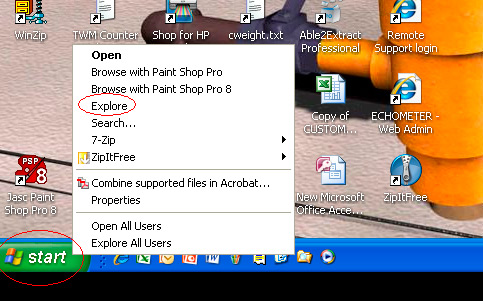
- A Start Menu Box will open. From this box browse for the local (C:) Drive. Place your mouse pointer on the Local Disk C: and click the left mouse button.
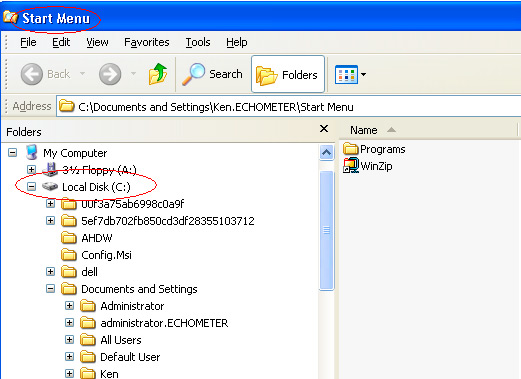
- Browse for the C:\TWM Folder on your PC by placing your mouse pointer on the button in the center of the gray up down slide bar in center of the box move the slide bar down till you see the TWM folder. Place your mouse pointer on TWM Folder and click the Left mouse button.
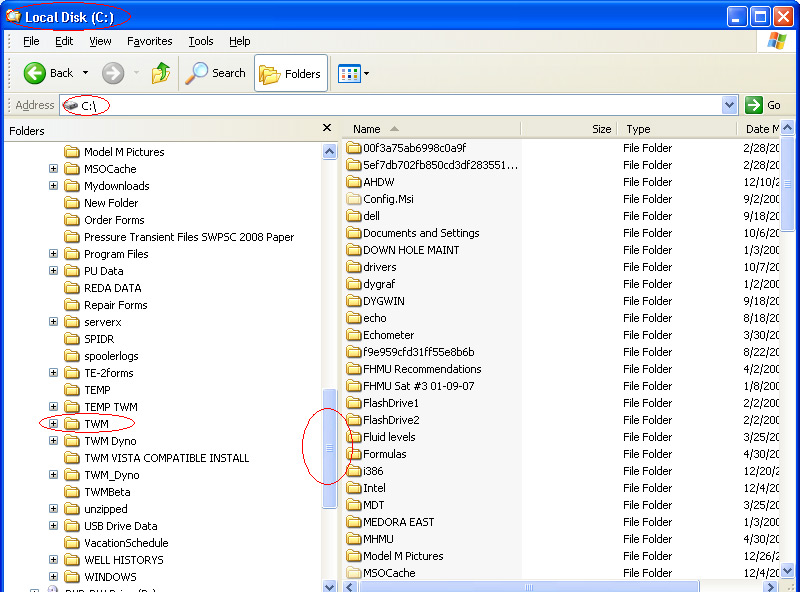
- The C:\TWM folder will open. Locate the sub folders you created in TWM that contain your well data.
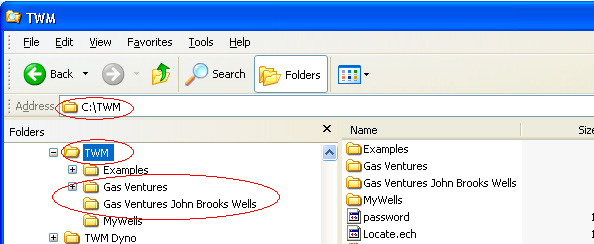
- To copy these sub folders. Hold down the Ctrl key on your keyboard (Keep this Ctrl key press down while selecting the folders that you want to copy). Keep selecting the subfolders that you want, as you click the left mouse button, they will turn blue when you have the ones you want to copy selected. Click on the right mouse button and a utility box will open. From the utility box place your mouse pointer on copy and click the left mouse button. This copies the sub folders and the data in the subfolders to a clip board.
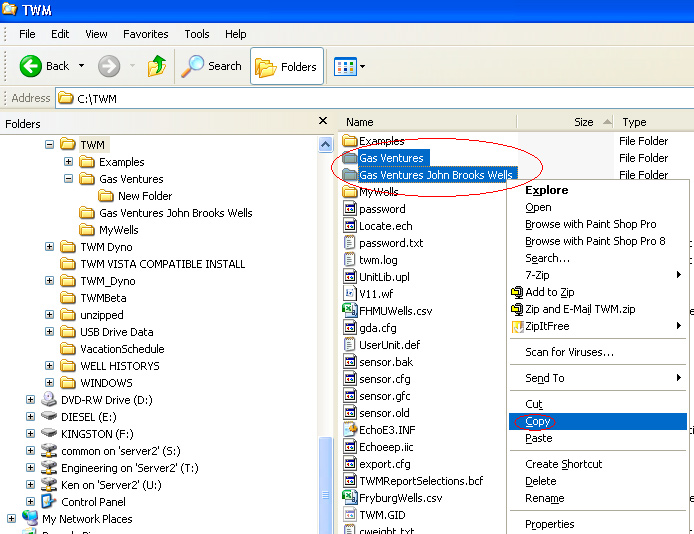
- Browse the left side of this screen and place your mouse pointer on the USB Drive. In this example it is Diesel (E:) While your mouse pointer is on the USB Drive. Click the right mouse button and a utility box will open. Place your mouse pointer on paste and click the left mouse button. This will paste the sub folders onto the USB drive. The Subfolders with the data in them has now been copied to the USB Drive.
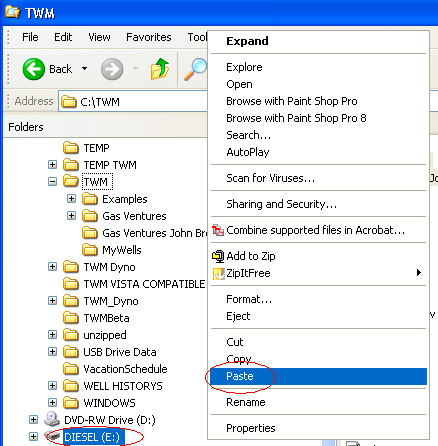
- On the bottom right hand corner of the laptop on the desktop task bar, click on the safely remove hardware Icon. Then remove the USB Flash Drive

- Start the lap top that you want to copy the TWM data onto. Allow windows to startup. Install the USB disk drive into a USB port on this computer.
- Take your mouse pointer and move it to the bottom left corner of the computer desktop and place it on START. Click the right mouse button and a utility box will open up. From this utility box place your mouse pointer on Explore and click the left mouse button.
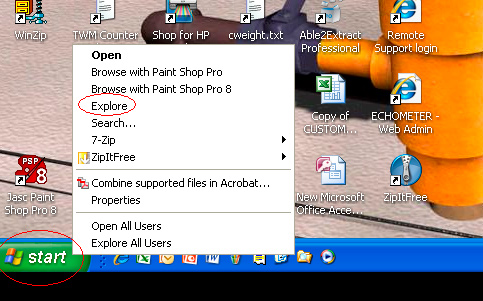
- Browse for the USB (E:) by placing your mouse pointer on the button in the center of the gray up down slide bar in center of the box move the slide bar down till you see the (E:) Drive. Place your mouse pointer on (E:) Drive and click the Left mouse button. Take your index finger of your left hand and hold down the Ctrl key on your keyboard (Keep this Ctrl key press down while selecting the folders that you want to copy). Keep selecting the subfolders that you want, as you click the left mouse button, they will turn blue when you have the ones you want to copy selected. Click on the right mouse button and a utility box will open. From the utility box place your mouse pointer on copy and click the left mouse button. This copies the sub folders and the data in the subfolders to a clip board.
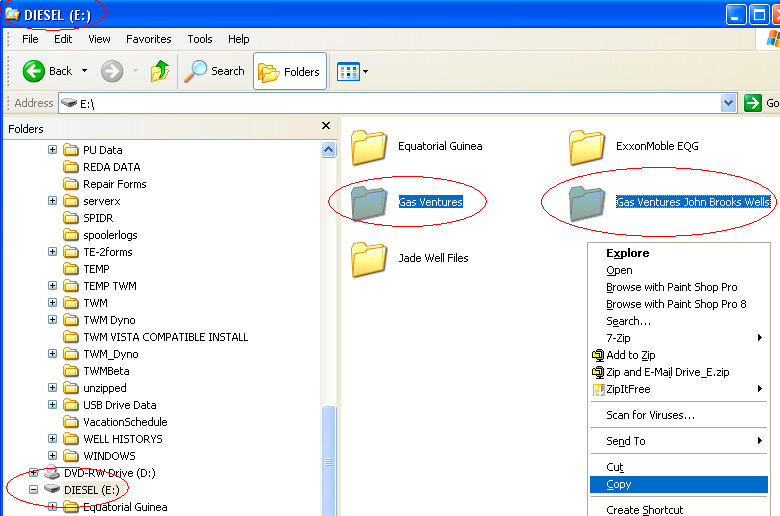
- Browse for the C:\TWM. Place your mouse pointer on the TWM folder and click on the right mouse button. A utility box will open. Place your mouse pointer on Paste and click the left mouse button. This copies the Sub folders with your TWM data into the C:\TWM Folder.